Custom Games
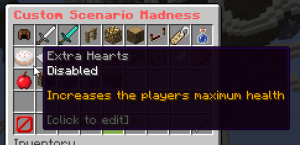
Custom Games gives players the ability of making their own customised UHC games easily.
Players can get access to Custom Games with the Titan or Content Creator ranks.
While hosting a Custom Game, the game creator has a special Host chat prefix.
Features
- Easy and quick: hosts change settings from ingame GUIs. No need to edit config files or read guides!
- Anti-cheat: our powerful custom-made anti-cheat system can detect most of the cheats used.
- Moderation tools: you have access to banning and muting any player in your custom game!
- Staff help: PlayUHC's staff is available to help you, just contact them with /helpop or on our Discord #support channel
How to create a custom game
- Join PlayUHC's hub.
- Right click the compass in your hand ("Game Selector").
- Choose a game mode. Usually, Scenario Madness is used for UHC games.
- Click the sign item ("Custom Game").
- Set up the game settings, like team size, border size, etc. These settings may vary depending on the game mode!
- Click the green glass pane ("Start!"). The server will be created and it will load. It usually takes about 20 seconds. You and everyone in your party will be teleported to your custom game once it's loaded.
- After you're on your custom game server, you can edit the scenarios with /scen
- When you're ready, start the game with /start. This will start a 30 seconds countdown. Alternatively, you can use /start [seconds] for a countdown of the specified seconds.
Host Commands
The host can use the following custom commands:
- /scen: view and edit scenarios
- /start [countdown seconds]: starts the game
- /start pause: to pause the start countdown
- /stop: stops the server and teleports everyone back to the hub. It asks for confirmation.
- /aban (player): bans the specified player from your game
- /amute (player): mutes the specified player in your game
- /aunban (player): unbans the specified player
- /aunmute (player): unmutes the specified player
- /abans: shows the currently banned players
- /amutes: shows the currently muted players
- /muteall: toggle mute all players except the host and moderators
- /broadcast (message): broadcasts a message in chat
- /setsidebartitle (new title): changes the title in the sidebar
- /specchat (message): sends a message to the spectators chat
- /maxplayers (number of players): the maximum number of players that can join the server
- /latescatter (player): late scatters a player that is not in the game yet
- /revive (player): respawns a player at the location they died at
- /respawn (player): respawns a player in a random location
- /respawn (player) true: respawns a player that died along with the items they died with
- /settimetomeetup (Time): changes the time to meetup countdown
- /setborder (Size) [Speed in blocks per second]: changes the border size. If the optional speed parameter is omitted, the default or previously used speed value will be used instead. Decimals are allowed for the speed parameter, and usually you don't want to set this higher than 0.5
- /teammanage: several commands to let hosts manage teams.
Additionally, the following Minecraft vanilla commands can be used:
- /difficulty
- /me
- /spreadplayers
- /tellraw
- /title
- /toggledownfall
- /weather
- /whitelist
- /time
Scenarios
The following commands are related to scenarios. These are usually settings that can be changed. You can run these commands before enabling the scenario, but you still have to enable the scenario from the /scen command.
Apple Drop Rate
- /appledroprate [percentage] : apple drop rate, decimals are allowed
Emergency Call
- /emergencycall charge [time] : it sets the amount of time it will take for /ecall to teleport team mates
- /emergencycall cooldown [time] : it sets the cooldown time for /ecall
Flint Drop Rate
- /flintdroprate [percentage] : flint drop rate, decimals are allowed
Floor is Lava
- /floorislava seconds [seconds]: it sets the time between lava rises
- /floorislava height [y-coordinate]: it sets the y coordinate where the lava will rise to next
- /floorislava maxheight [y-coordinate]: it sets the maximum y coordinate the lava will rise. Lava will stop rising at the specified y coordinate
Go To Hell
- /gotohell timedelay [seconds]: it sets the time delay after game start
- /gotohell timebetweendamages [seconds]: it sets the time between damages
- /gotohell damage [HPs]: it sets the damage dealt to players
Mystery Scenarios
- /mscen time (time): changes the time between Mystery Scenarios, (e.g. /mscen time 5m for 5 minutes between scenarios)
- /mscen amount (amount): changes the amount of scenarios to enable (e.g. /mscen amount 5 will enable 5 scenarios instead of the default 3)
- /mscen change: changes the current scenarios to random ones and resets the timer
Weakest Link
- /weakestlink time (time): changes the time left for a player to be killed. This also changes the time for all the subsequent kills.
Cheat Mode
Cheat mode let you to run commands that can be potentially used to "cheat". You can enable this mode with the /cheatmode command. Once you enable it, all players will receive a notification of your change. Cheatmode cannot be disabled once it has been enabled. This is a list of commands that the host can run while cheat mode is enabled:
- /effect
- /gamemode
- /give
- /kill
- /tp
- /xp