Custom Games: Difference between revisions
| Line 43: | Line 43: | ||
* /latescatter (player): late scatters a player that is not in the game yet | * /latescatter (player): late scatters a player that is not in the game yet | ||
* /respawn (player): respawns a player that died | * /respawn (player): respawns a player that died | ||
* / | * /time set (Time): changes the time to meetup countdown | ||
Additionally, the following Minecraft vanilla commands can be used: | Additionally, the following Minecraft vanilla commands can be used: | ||
Revision as of 15:35, 3 January 2021
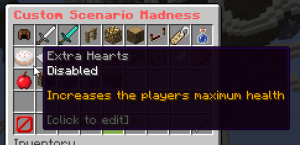
Custom Games gives players the ability of making their own customised UHC games easily.
Players can get access to Custom Games with the Titan or Content Creator ranks or the Custom Games Pass.
While hosting a Custom Game, the game creator has a special Host chat prefix.
Features
- Easy and quick: hosts change settings from ingame GUIs. No need to edit config files or read guides!
- Anti-cheat: our powerful custom-made anti-cheat system can detect most of the cheats used.
- Moderation tools: you have access to banning and muting any player in your custom game!
- Staff help: PlayUHC's staff is available to help you, just contact them with /helpop
How to create a custom game
- Join PlayUHC's hub.
- Right click the compass in your hand ("Game Selector").
- Choose a game mode. Usually, Scenario Madness is used for UHC games.
- Click the sign item ("Custom Game").
- Set up the game settings, like team size, border size, etc. These settings may vary depending on the game mode!
- Click the green glass pane ("Start!"). The server will be created and it will load. It usually takes about 20 seconds. You and everyone in your party will be teleported to your custom game once it's loaded.
- After you're on your custom game server, you can edit the scenarios with /scen
- When you're ready, start the game with /start. This will start a 30 seconds countdown. Alternatively, you can use /start [seconds] for a countdown of the specified seconds.
Host Commands
The host can use the following custom commands:
- /scen: view and edit scenarios
- /start [countdown seconds]: starts the game
- /start pause: to pause the start countdown
- /stop: stops the server and teleports everyone back to the hub. It asks for confirmation.
- /aban (player): bans the specified player from your game
- /amute (player): mutes the specified player in your game
- /aunban (player): unbans the specified player
- /aunmute (player): unmutes the specified player
- /abans: shows the players currently banned
- /amutes: shows the players currently muted
- /muteall: toggle mute all players except the host and moderators
- /broadcast (message): broadcasts a message in chat
- /setscoreboardtitle (new title): changes the title in the sidebar
- /specchat (message): sends a message to the spectators chat
- /maxplayers (number of players): the maximum number of players that can join the server
- /latescatter (player): late scatters a player that is not in the game yet
- /respawn (player): respawns a player that died
- /time set (Time): changes the time to meetup countdown
Additionally, the following Minecraft vanilla commands can be used:
- /difficulty
- /me
- /spreadplayers
- /tellraw
- /title
- /toggledownfall
- /weather
- /whitelist
Cheat Mode
Cheat mode let you to run commands that can be potentially used to "cheat". You can enable this mode with the /cheatmode command. Once you enable it, all players will receive a notification of your change. Cheatmode cannot be disabled once it has been enabled. This is a list of commands that the host can run while cheat mode is enabled:
- /effect
- /gamemode
- /give
- /kill
- /teleport
- /xp